Steps:
1. Creating a Line Transaction Type and validate Workflow
2. Creating an Order Transaction Type
3. Assigning Line flows to Order Transaction Type and validate Workflow
4. Creating a Document Sequence and check Document Categories
5. Assigning Document Sequence to the Order Transaction Type
Creating a Line
Transaction Type:
Navigate to Order Management Super User Responsibility ->
Setup -> Transaction Types -> Define. Transaction Types
window opens.
Select the Operating unit. Type the Transaction Type and
Description.
Select Sales Document Type as Sales Order.
Select Order Category as Order. If you are creating a
transaction type for Return, select Order Category as Return.
Select Transaction Type Code as Line.
Save the Record.
Creating an Order Transaction Type:
Navigate to Order Management Super User Responsibility ->
Setup -> Transaction Types -> Define. Transaction Types
window opens.
Select the Operating unit. Type the Transaction Type and
Description.
Select Sales Document Type as Sales Order.
Select Order Category as Mixed.
Select Transaction Type Code as Order. Fulfillment Flow as
Order Flow-Generic
In the Main tab, select the Default Order Line Type. You can
also select the price list which you want to default while
Save the Record.
Assigning Line flows
to Order Transaction Type:
Click Assign Work Flow Button in the Transaction Types
window. Line Workflow Assignment window opens, Select the
Creating a Document
Sequence:
Navigate to Order Management Super User Responsibility ->
Setup-> Documents -> Define. Document Sequences
window opens.
Enter the Name, Application Name as Order Management, Date,
Type as Automatic, Initial Value (It can be of any value
Save the Record.
Assigning Document
Sequence to the Order Transaction Type:
Navigate to Order Management Super User Responsibility ->
Setup-> Documents-> Assign. Sequence Assignment
window opens.
In the Document tab, enter the Application Name as Order
Management, Order Category created and Ledger.
In the Assignment tab, enter the Application Name as Order
Management, Order Category created and Sequence Created.
Now you can check this by creating a Sales Order.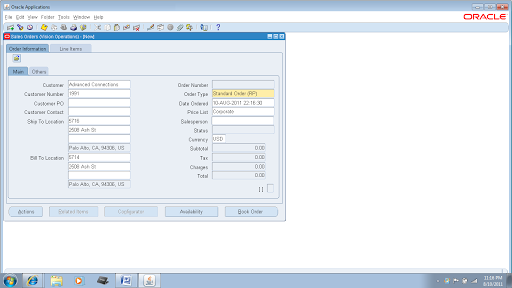
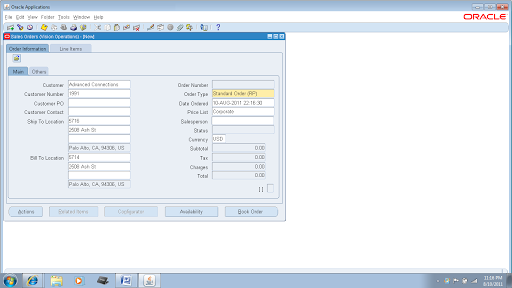
If you select the Order Type, you can see that the Price
List is defaulted in the Main tab and Payment Terms, Shipping
Method and Freight Terms in the Others tab. Same way you can
default many fields by selecting the same while creating
Also, you can see the Order Number as 1000 (which we have
set as Initial Value while creating the Document Sequence).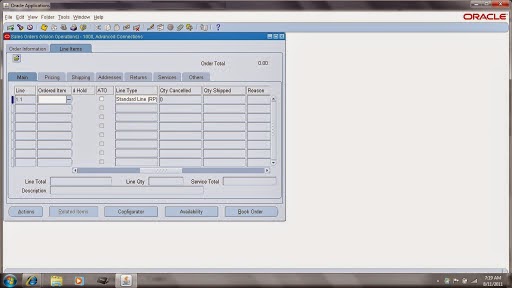
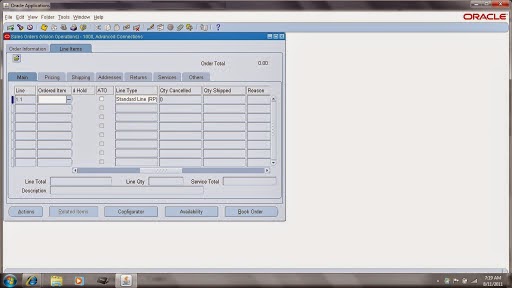
Also, in the Line tab you can see the Line Type
corresponding to Order Type is defaulted.






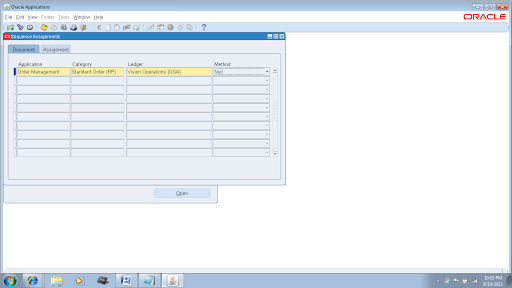


No comments:
Post a Comment